
Use C# to upload files to a GitHub repository
In this post, let's use the Octokit library to use C# to upload files to a GitHub repository.
If you need to upload a file to GitHub, you can do it easily from github.com. However, that doesn’t scale. When it comes to doing it on a repeated basis or facilitating automation, you’ll want to take a programmatic approach. While GitHub does have a REST API, C# developers can take advantage of the Octokit library. This library saves you a lot of time—you can take advantage of dynamic typing, get data models automatically, and not have to construct HttpClient calls yourself.
This post will show you how to use the Octokit library to upload a Markdown file to a GitHub repository.
Before we get started, download the Octokit library from NuGet. You can do this in several different ways, but the simplest is using the dotnet CLI. From the path of your project, execute the following from your favorite terminal:
dotnet add package Octokit
Create the client
To get started, you’ll need to create a client so that Octokit can connect to GitHub. To do that, you can instantiate a new GitHubClient. The GitHubClient takes a ProductHeaderValue, which can be any string—it’s so GitHub can identify your application. GitHub doesn’t allow API requests without a User-Agent header, and Octokit uses this value to populate one for you.
//using Octokit;
var gitHubClient = new GitHubClient(new ProductHeaderValue("MyCoolApp"));
With this single line of code, you can now access public GitHub information. For example, you can use a web browser to get a user’s details. Here’s what you get for api.github.com/users/daveabrock:
{
"login": "daveabrock",
"id": 275862,
"node_id": "MDQ6VXNlcjI3NTg2Mg==",
"avatar_url": "https://avatars.githubusercontent.com/u/275862?v=4",
"gravatar_id": "",
"url": "https://api.github.com/users/daveabrock",
"html_url": "https://github.com/daveabrock",
"followers_url": "https://api.github.com/users/daveabrock/followers",
"following_url": "https://api.github.com/users/daveabrock/following{/other_user}",
"gists_url": "https://api.github.com/users/daveabrock/gists{/gist_id}",
"starred_url": "https://api.github.com/users/daveabrock/starred{/owner}{/repo}",
"subscriptions_url": "https://api.github.com/users/daveabrock/subscriptions",
"organizations_url": "https://api.github.com/users/daveabrock/orgs",
"repos_url": "https://api.github.com/users/daveabrock/repos",
"events_url": "https://api.github.com/users/daveabrock/events{/privacy}",
"received_events_url": "https://api.github.com/users/daveabrock/received_events",
"type": "User",
"site_admin": false,
"name": "Dave Brock",
"company": null,
"blog": "daveabrock.com",
"location": "Madison, WI",
"email": null,
"hireable": null,
"bio": "Software engineer, Microsoft MVP, speaker, blogger",
"twitter_username": "daveabrock",
"public_repos": 55,
"public_gists": 2,
"followers": 63,
"following": 12,
"created_at": "2010-05-13T20:05:05Z",
"updated_at": "2021-03-13T19:05:32Z"
}
(Fun fact: it’s fun to look at the id values to see how long a user has been with GitHub—I was the 275,862nd registered user, a few years after GitHub co-founder Tom Preston-Warner, who has an id of 1.)
To get this information programmatically, you can use the User object:
//using Octokit;
var gitHubClient = new GitHubClient(new ProductHeaderValue("MyCoolApp"));
var user = await gitHubClient.User.Get("daveabrock");
Console.WriteLine($"Woah! Dave has {user.PublicRepos} public repositories.");
That was quick and easy, but not very much fun. To modify anything in a repository you’ll need to authenticate.
Authenticate to the API
You can authenticate to the API using one of two ways: a basic username/password pair or an OAuth flow. Using OAuth (from a generated personal access token) is almost always a better approach, as you won’t have to store a password in the code, and you can revoke it as needed. What happens when a password changes? Bad, bad, bad.
Instead, connect by passing in a personal access token (PAT). From your profile details, navigate to Developer settings > Personal access tokens, and create one. You’ll want to include the repo permissions. After you create it, copy and paste the token somewhere. We’ll need it shortly.
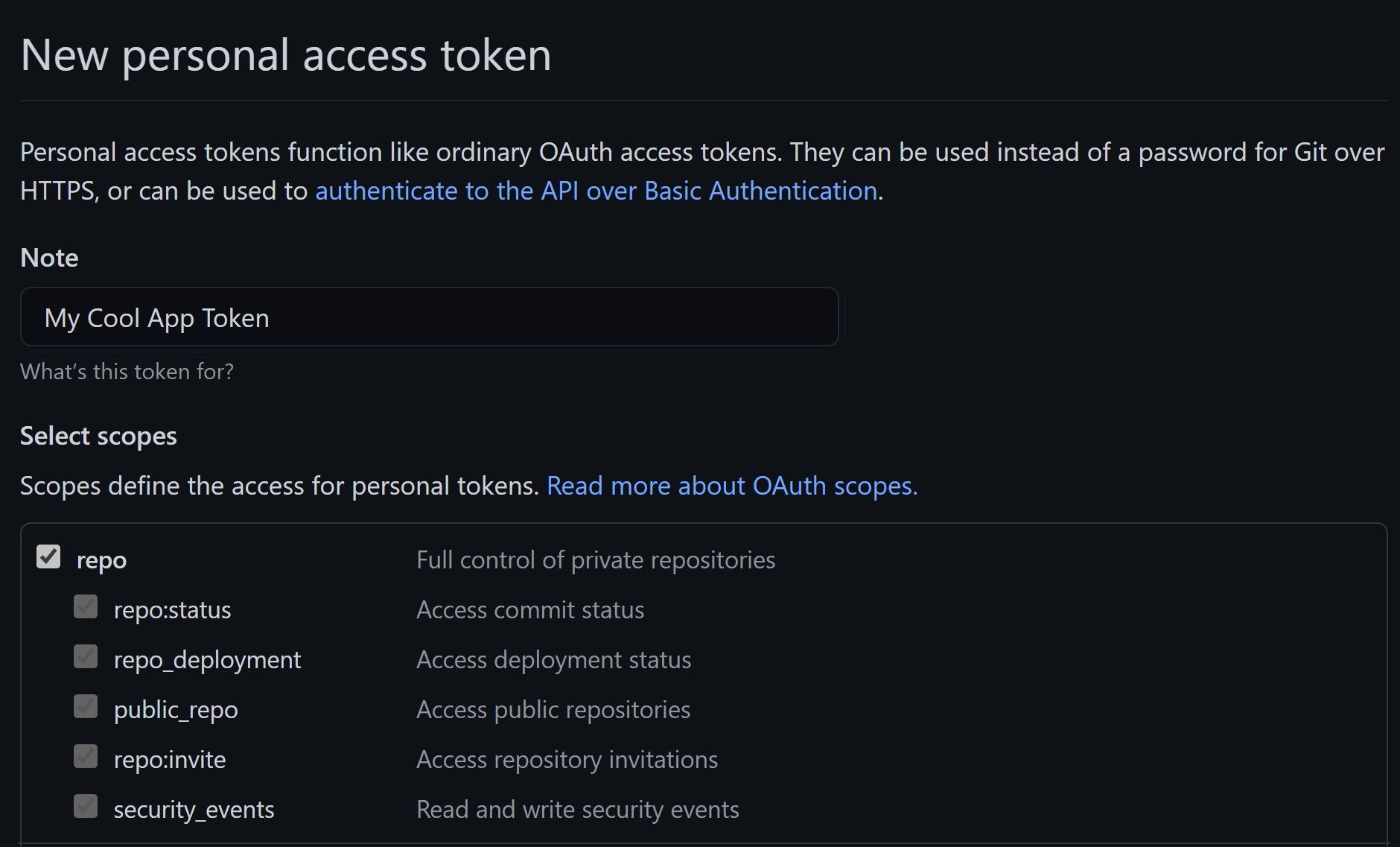
With the generated PAT, here’s how you authenticate to the API. (Note: Be careful with your token. In real-world scenarios, make sure to store it somewhere safe and access it from your configuration.)
//using Octokit;
var gitHubClient = new GitHubClient(new ProductHeaderValue("MyCoolApp"));
gitHubClient.Credentials = new Credentials("my-new-personal-access-token");
Add a new file to the repository
With that in place, I’m using a StringBuilder to create a simple Markdown file. Here’s what I have so far:
//using Octokit;
var gitHubClient = new GitHubClient(new ProductHeaderValue("MyCoolApp"));
gitHubClient.Credentials = new Credentials("my-new-personal-access-token");
var sb = new StringBuilder("---");
sb.AppendLine();
sb.AppendLine($"date: \"2021-05-01\"");
sb.AppendLine($"title: \"My new fancy post\"");
sb.AppendLine("tags: [csharp, azure, dotnet]");
sb.AppendLine("---");
sb.AppendLine();
sb.AppendLine("# The heading for my first post");
sb.AppendLine();
Because I need to pass in a string to create my file, I’ll use sb.ToString(), to pass it in. I can call the CreateFile method to upload a file now.
//using Octokit;
var gitHubClient = new GitHubClient(new ProductHeaderValue("MyCoolApp"));
gitHubClient.Credentials = new Credentials("my-new-personal-access-token");
var sb = new StringBuilder("---");
sb.AppendLine();
sb.AppendLine($"date: \"2021-05-01\"");
sb.AppendLine($"title: \"My new fancy updated post\"");
sb.AppendLine("tags: [csharp, azure, dotnet]");
sb.AppendLine("---");
sb.AppendLine();
sb.AppendLine("The heading for my first post");
sb.AppendLine();
var (owner, repoName, filePath, branch) = ("daveabrock", "daveabrock.github.io",
"_posts/2021-05-02-my-new-post.markdown", "main");
await gitHubClient.Repository.Content.CreateFile(
owner, repoName, filePath,
new CreateFileRequest($"First commit for {filePath}", sb.ToString(), branch));
You can fire and forget in many cases, but it’s good to note this method returns a Task<RepositoryChangeSet> which gives you back commit and content details.
Update an existing file
If you try to execute CreateFile on an existing file, you’ll get an error that the SHA for the commit doesn’t exist. You’ll need to fetch the SHA from the result first.
var sha = result.Commit.Sha;
await gitHubClient.Repository.Content.UpdateFile(owner, repoName, filePath,
new UpdateFileRequest("My updated file", sb.ToString(), sha));
In many scenarios, you won’t be editing the file right after you created it. In these cases, get the file details first:
var fileDetails = await gitHubClient.Repository.Content.GetAllContentsByRef(owner, repoName,
filePath, branch);
var updateResult = await gitHubClient.Repository.Content.UpdateFile(owner, repoName, filePath,
new UpdateFileRequest("My updated file", sb.ToString(), fileDetails.First().Sha));
What about base64?
The CreateFile call also has a convertContentToBase64 boolean flag, if you’d prefer. For example, I can pass in an image’s base64 string and set convertContentToBase64 to true.
string imagePath = @"C:\pics\headshot.jpg";
string base64String = GetImageBase64String(imagePath);
var result = await gitHubClient.Repository.Content.CreateFile(
owner, repoName, filePath,
new CreateFileRequest($"First commit for {filePath}", base64String, branch, true));
static string GetImageBase64String(string imgPath)
{
byte[] imageBytes = System.IO.File.ReadAllBytes(imgPath);
return Convert.ToBase64String(imageBytes);
}
Wrap up
I showed you how to use the Octokit C# library to upload a new file to GitHub in this post. We also discussed how to update existing files and pass base64 strings to GitHub as well. Thanks for reading, and have fun!





